Prize Notification Messages
As campaigns participations progress with time, and prizes are awarded, the Digital Customer Engagement platform keeps track of the number of each prize that has been included in the campaign, individually. This is, for each prize, the platform will monitor the remaining prizes left, and it has two thresholds that trigger the generation of email notifications regarding the quantities of prizes left. This will keep you updated of the status of the award process and give you the option to add more prizes.
The first email notification occurs at the threshold of when there are left 15% of the total prizes that were defined for that prize.
For example, a campaign has the following configuration, Prize 1, with quantity 100 prizes, Prize 2, with quantity 200, and Prize 3, with quantity 300. The platform will then generate an email notification when Prize 1 has 15 prizes left (15% of 100), another email notification when Prize 2 has 30 prizes left (15% of 200), and yet another notification when Prize 3 has 45 prizes (15% of 300) remaining to give away. In other words, the prizes are treated independently of one another and consequently the notifications are on a per prize basis. A sample email for 15% threshold is shown in the following screenshot.
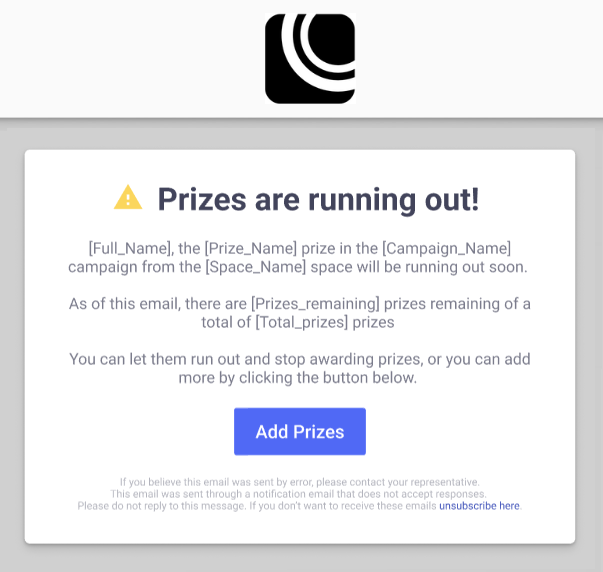
The second email notification occurs, for any given individual prize, when there are no more prizes to be awarded. When any prize is totally depleted, it will generate an email notification for that prize, informing of this condition. A sample email for this is shown in the following screenshot.
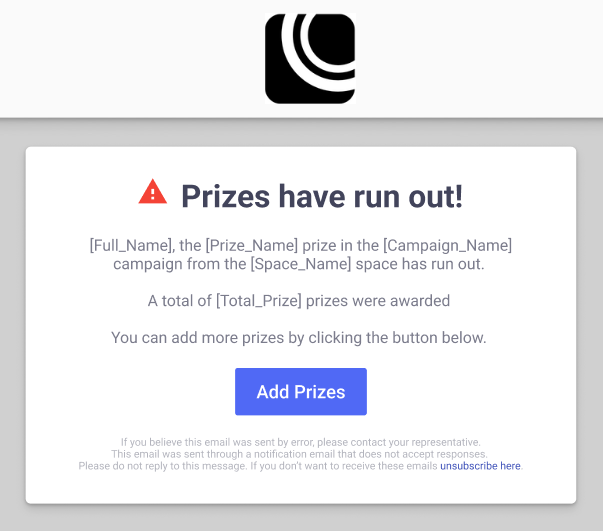
In each notification, you are given the option to add prizes to the campaign, provided that you are currently in the platform space from which the campaign is running.
The sample notification screenshots above, show all the place holders for the variable components of the notifications pointing out:
- The addressee,
- The prize name,
- The campaign's name,
- The Space name,
- The total prizes awarded, and
- For the 15% threshold case, the remaining prizes of the total.
A sample notification email with all the fields populated would look as shown below.
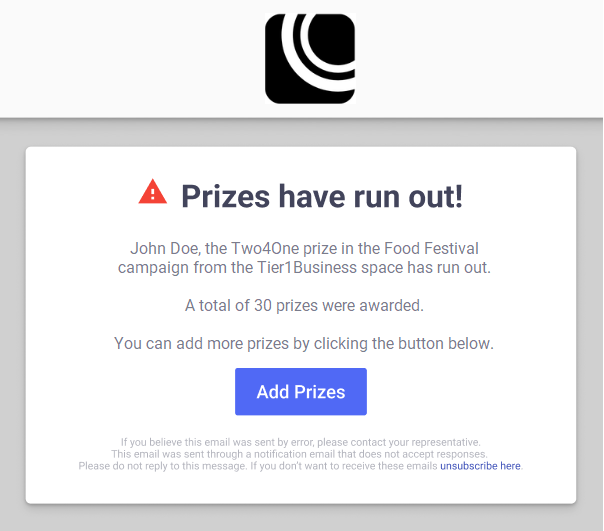
NOTIFICATION AUDIENCE
Email notifications will be issued to all platform users with operator or admin privileges, and the notification email allows each recipient to opt-out from receiving the notifications through the unsubscribe here in the footer.
Replenishing prizes to a campaign
If prizes are to be replenished, it can be done by ensuring that a session is opened in the Space in which the campaign was created, and selecting the Add Prizes button in the email. You will be taken to the campaign’s report section.
To add more prizes,
- Pause the campaign, through the icon at the far right.

- Select the edit icon, to open the campaign configuration.

- Proceed to the Prizes section.
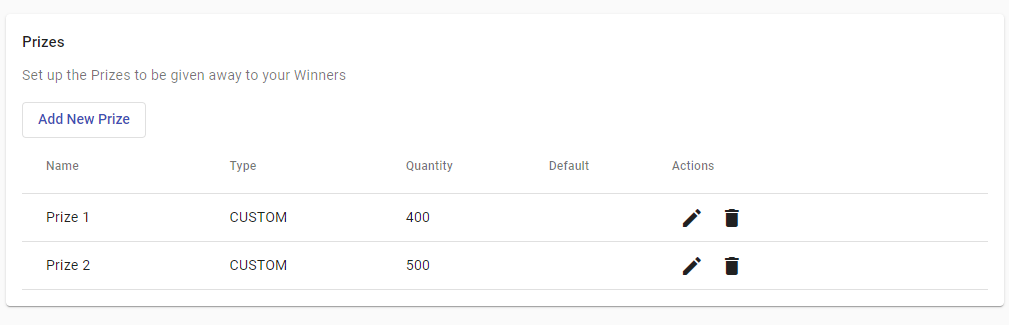
- Select the edit icon of the prize you need to replenish. Two samples of this scenario are shown in the following screenshot, where it shows the cases of 15% threshold and no prizes left.
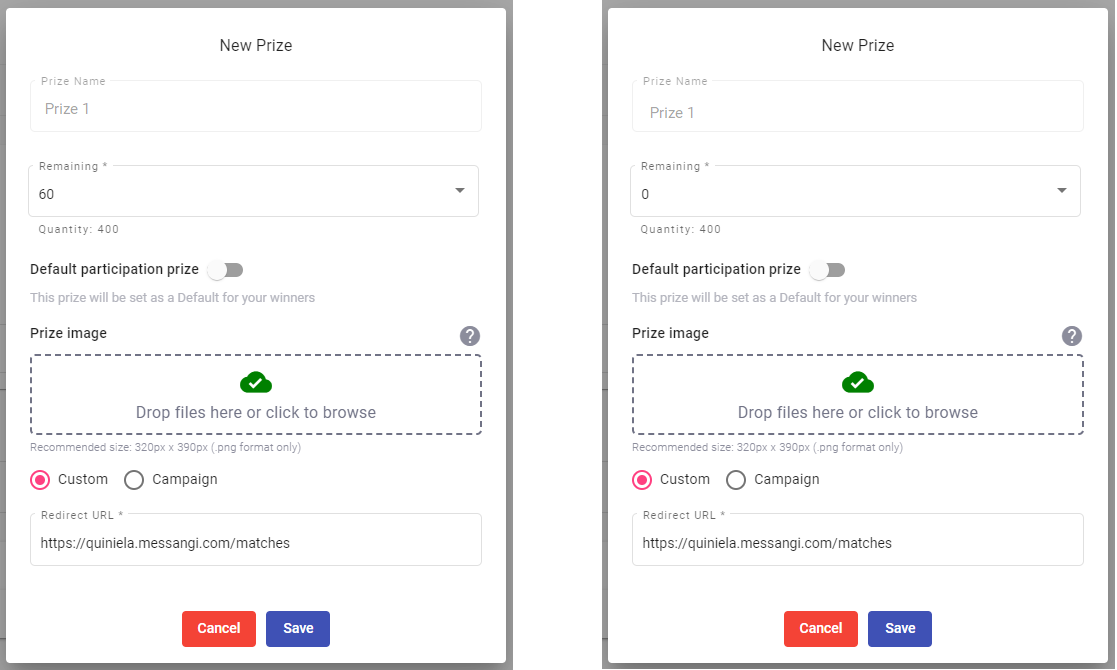
- Enter the number of prizes you are adding to the campaign. In the Remaining entry box is where you would enter the number of prizes to be added to the campaign.
- Select Save.
- Advance to the Summary step to relaunch the campaign.
The campaign will return to the Live state.
Updated over 1 year ago
