Consent Management
When the SMS, WhatsApp senders are bidirectional (MT/MO), the platform can generate automated messages back to the users upon the reception of specific preprogrammed keywords.
To generated automatic responses messages for a specific sender ID, click on the Edit icon locate in the Actions column of the desire sender:
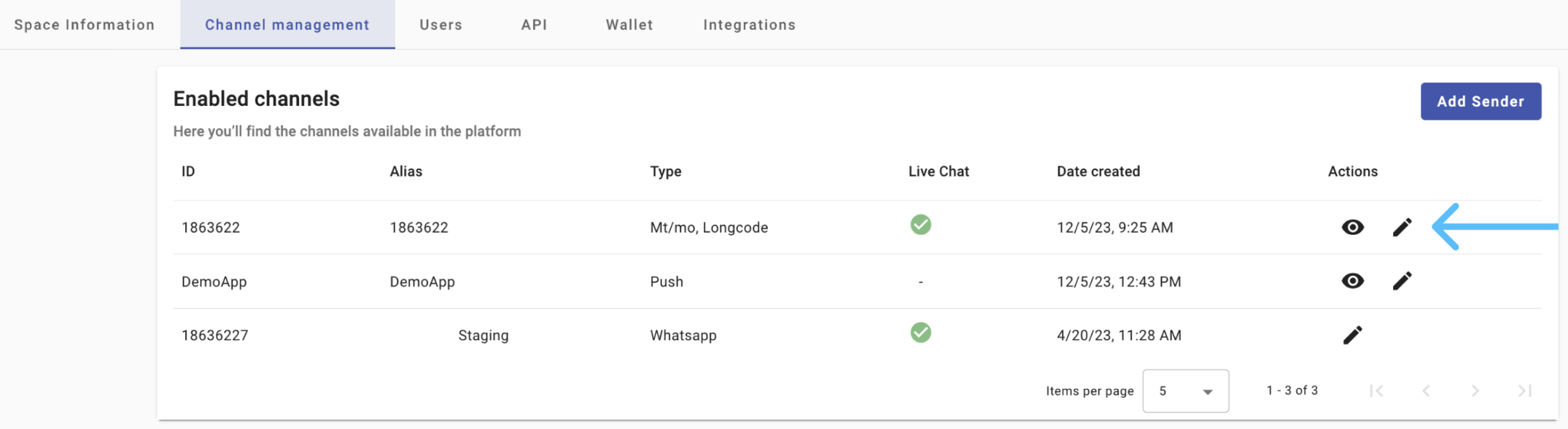
Once clicked , It will take you to the Sender Response section.
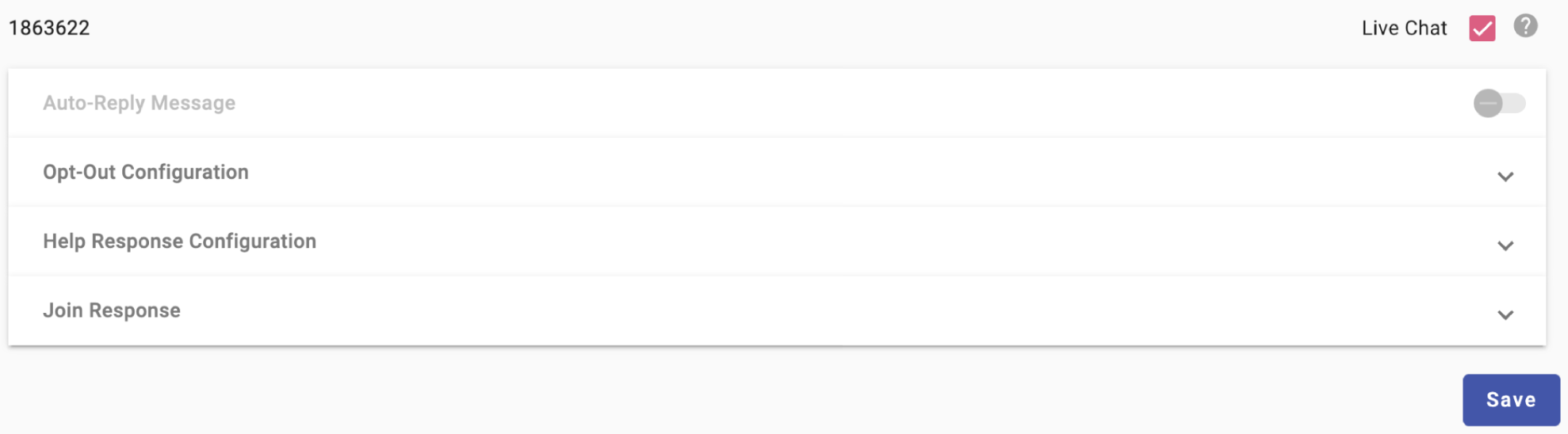
All of them provide an area to introduce the content for the response (SMS, WhatsApp) message that conforms to standard common sending and that will be sent by the platform under the following conditions for each response category:
Live Chat Access
There are two main methods for an end user to interact with a live chat agent:
Using a Chatbot Campaign: In this method, you first set up a chatbot campaign. You select the communication channel and configure specific keywords. These keywords will guide the chatbot to redirect the user to a live chat agent when triggered. This setup is suitable for semi-automated interactions where the chatbot handles initial inquiries before escalating complex issues to a live agent.
In this method, you first create a chatbot-type campaign. Then, choose the channel through which the end user will communicate with the agent, and configure specific keywords. These keywords will guide the chatbot to redirect the user to a live chat agent when triggered. This setup is suitable for semi-automated interactions where the chatbot handles initial inquiries before escalating complex issues to a live agent, as shown in the following image:
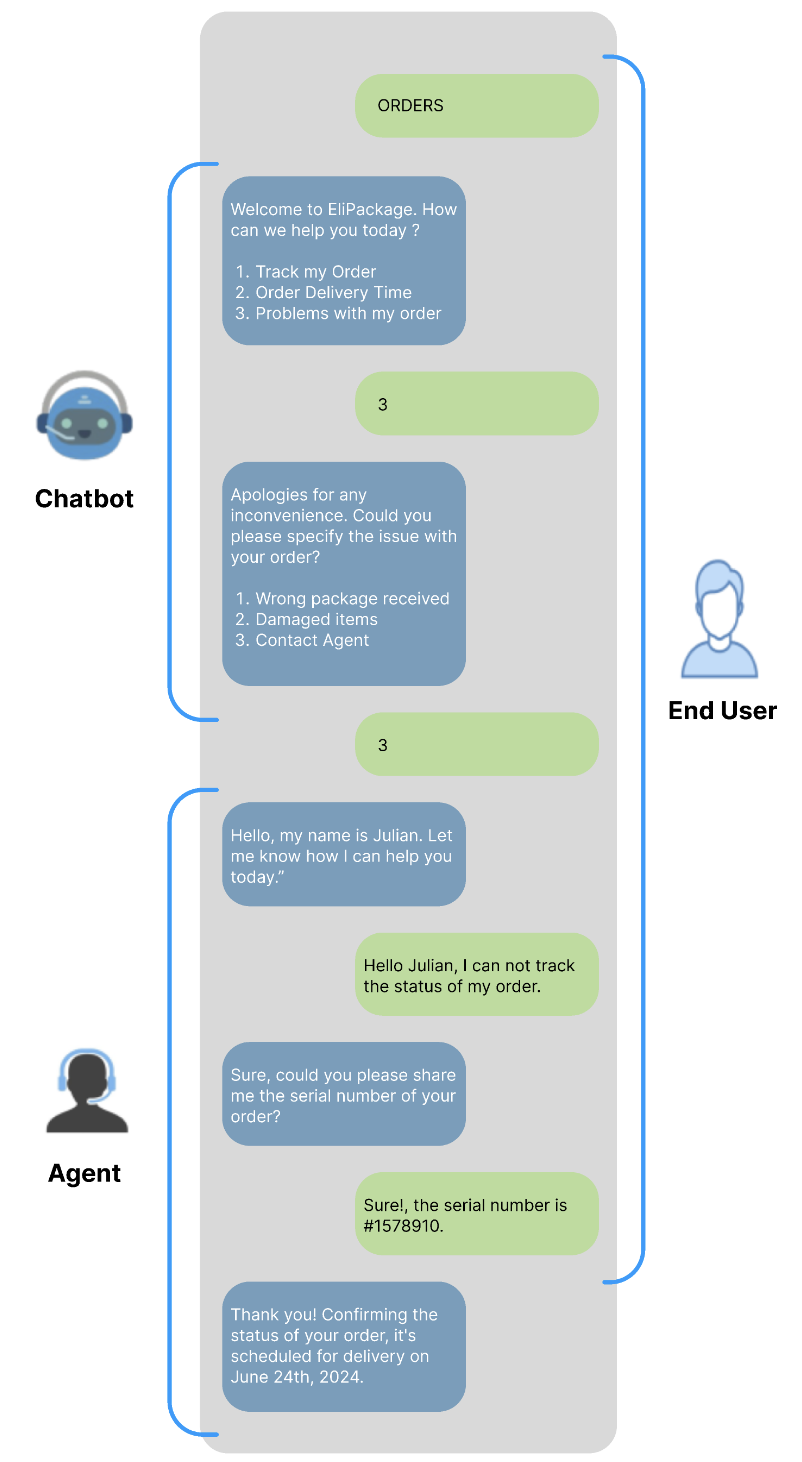
For additional details on setting up a chatbot campaign and integrating it with live chat, please refer to the Integrate Chatbot with Live Chat section.
Direct Communication: This method allows for a more simple interaction between the end user and the agent. By selecting the "Live Chat" checkmark associated with a specific sender, the end user can directly communicate with the agent. There's no need to configure a chatbot in advance.
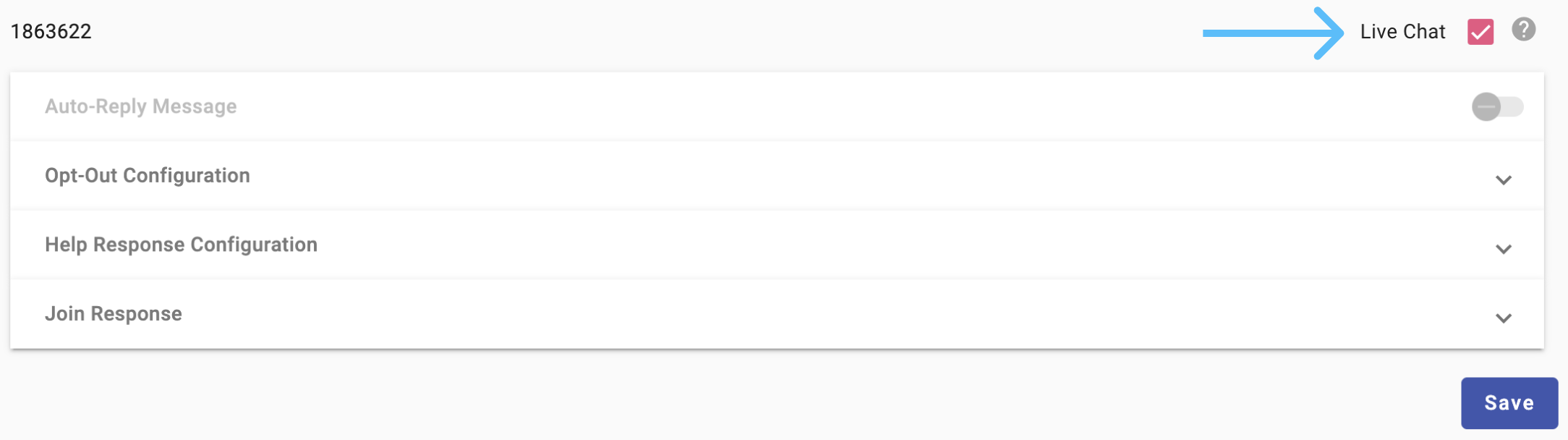
For instance, if the admin chooses to use the WhatsApp sender ID "178273" exclusively for live chat, any messages sent by end users through this sender are instantly directed to the live chat agent, as shown in the following image:
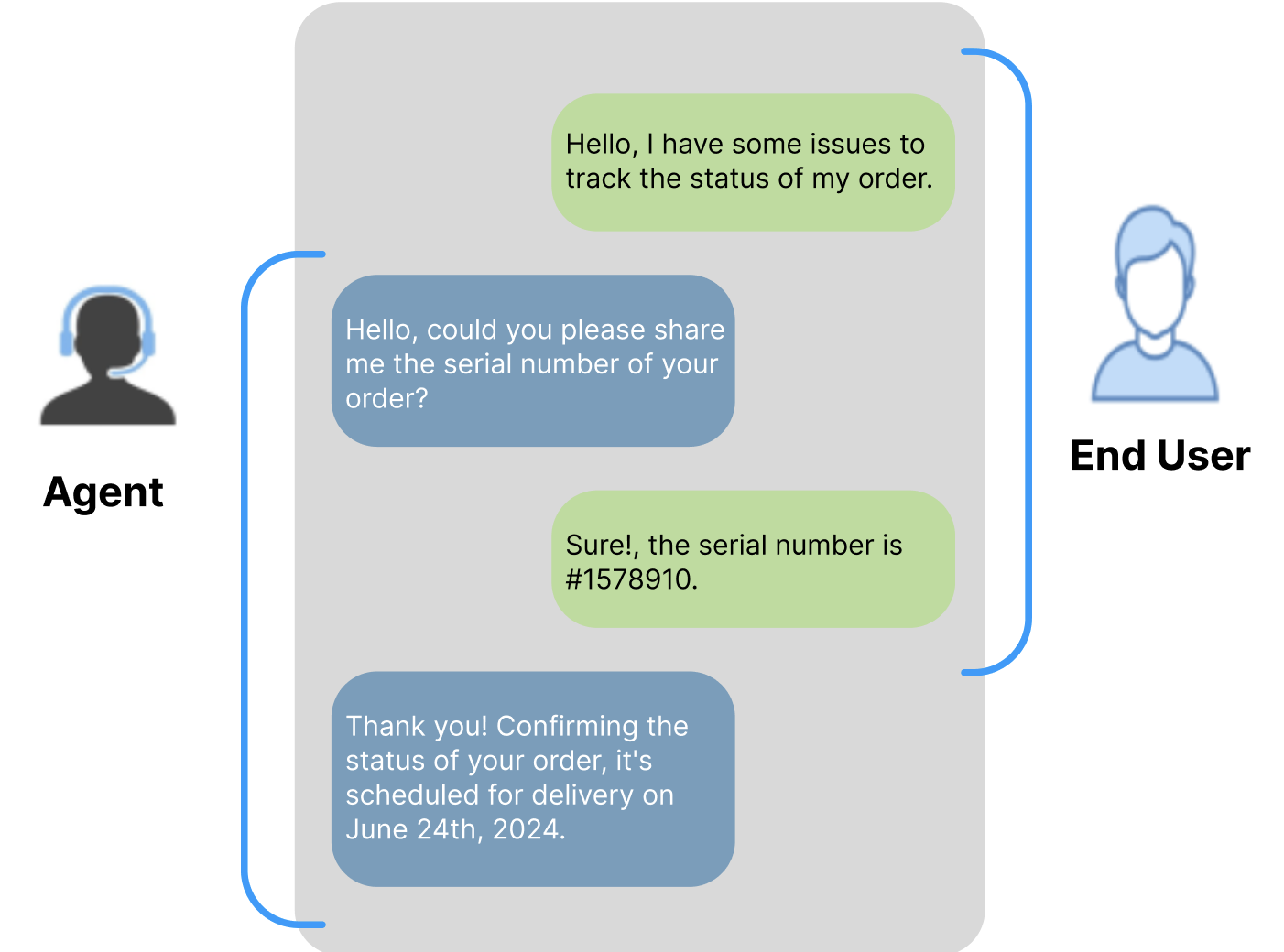
Important Considerations for Enabling Live Chat:
- Auto-Reply Restrictions: Once "Live Chat" is enabled, you cannot set up an auto-reply message.
- Exclusive Use: The selected sender ID will be dedicated solely to live chat and cannot be used for other interactive or messaging campaigns.
- Channel Requirements: The SMS or WhatsApp channel must support bidirectional (MT/MO) communication.
Auto-Reply Message
This is the message sent to the Subscribers when the message received by the platform does not include any of the predefined keywords. That is, you have the option of using the 'Auto-Reply Message' feature for all "non-match" keywords. For example, if the subscriber enter any keyword, the platform will send the Auto-Reply Message.
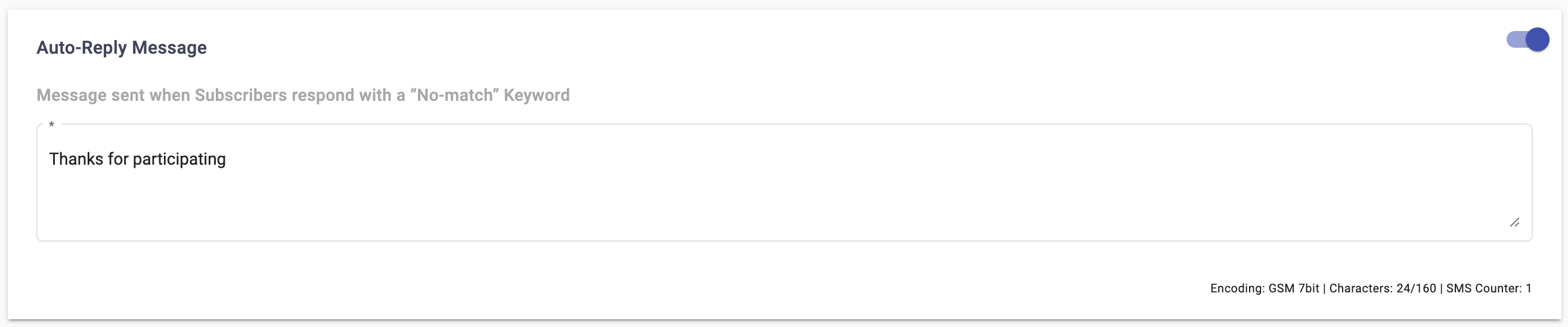
To use this feature, slide the toggle to the right but first you need to consider the following:
-
if any campaign has activated the 'Auto-Reply' function with the same sender number when defined the recipents (keywords sub section), you won't be able to use this feature. To use it, you need to disable the 'Auto-Reply' from the campaign that is already being used.
To find out what type of campaign is already using the 'Auto-Reply' function, first enter the auto-reply message, then slide the toggle to the right and click on the Save button, and a pop-up message will be displayed notifying you the campaign name and its id.
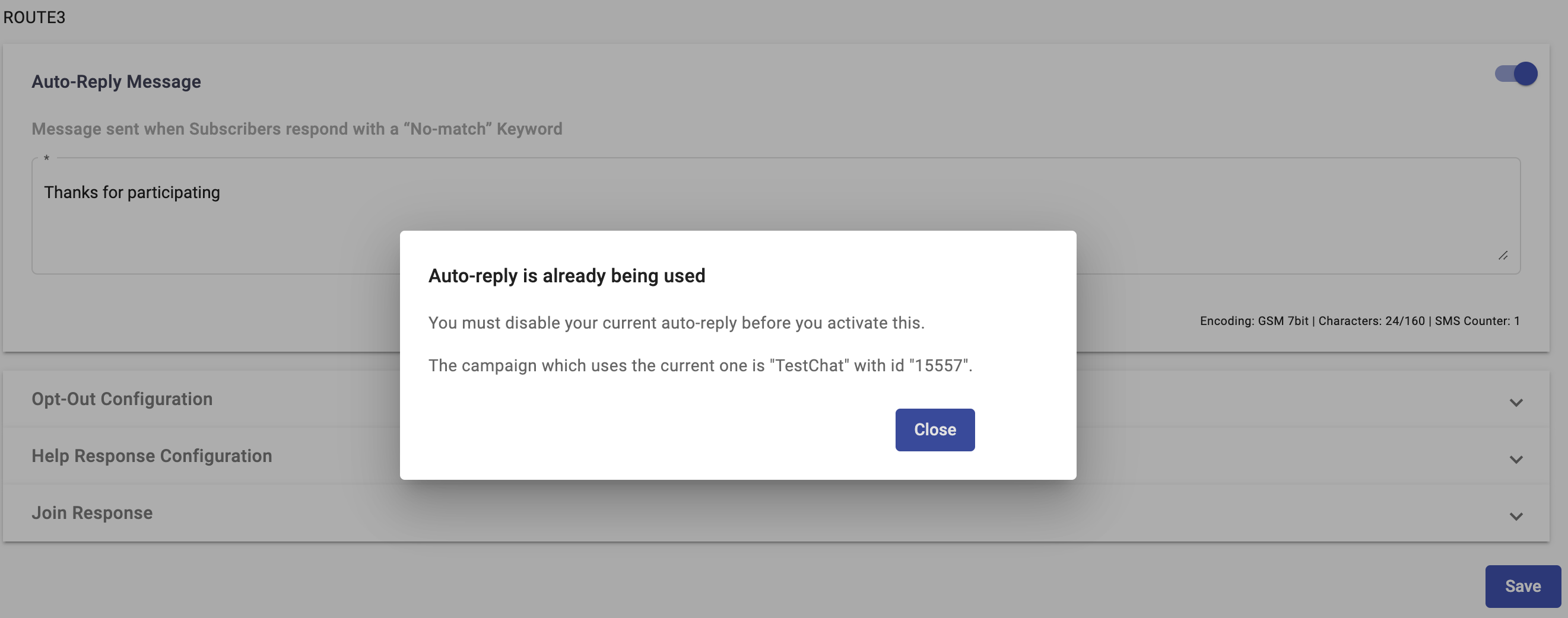
Opt-Out Configuration
Shows the default Keywords for Subscribers to use to stop receiving messages.
The figure below shows an example of the Opt-Out Configuration, with its default set of keywords, Stop, Cancel, Unsubscribe and Quit, plus two additional keywords that have been added, End and Discontinue. These two last keywords were added by entering them at the end of the existing list under the Type to add a Keyword area and can be deleted, unlike the permanent default values.
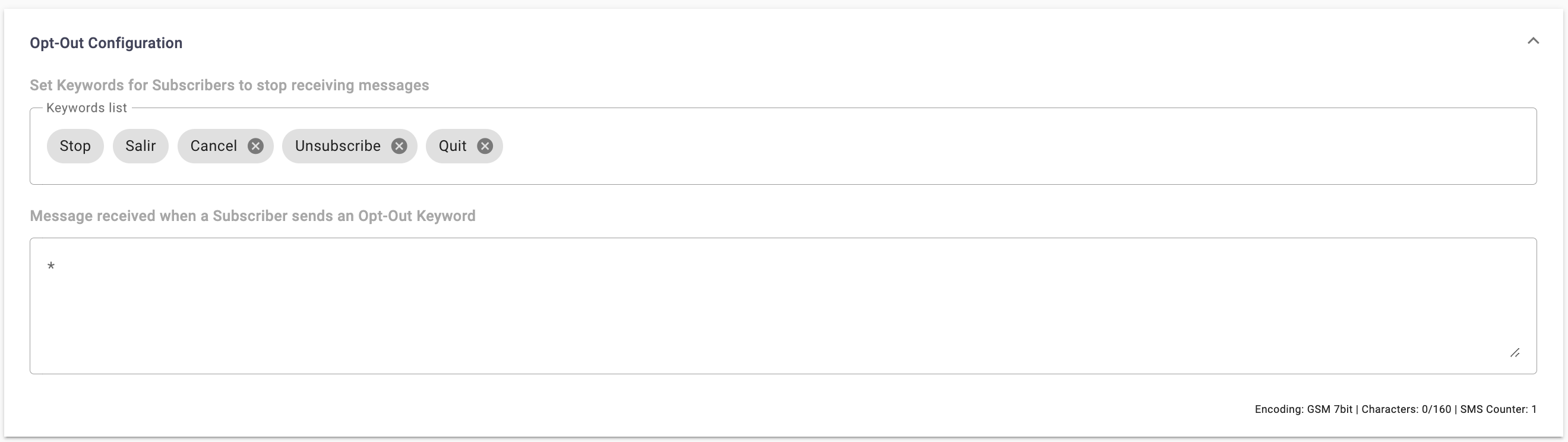
Notice the area underneath for message entering. All options present an area for message entry.
Help Response Configuration
Shows the Keywords used by Subscribers to request assistance
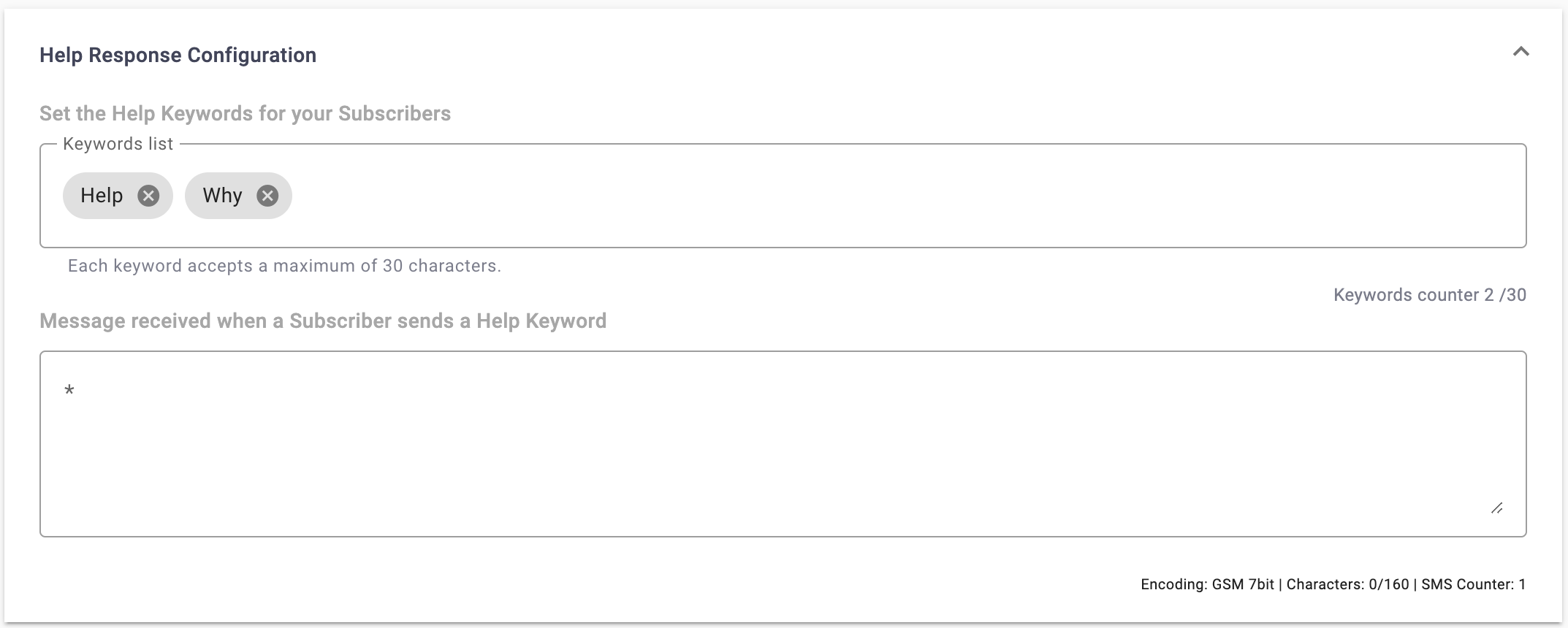
Join Response
Shows the Keywords used by Subscribers to request to join the service.
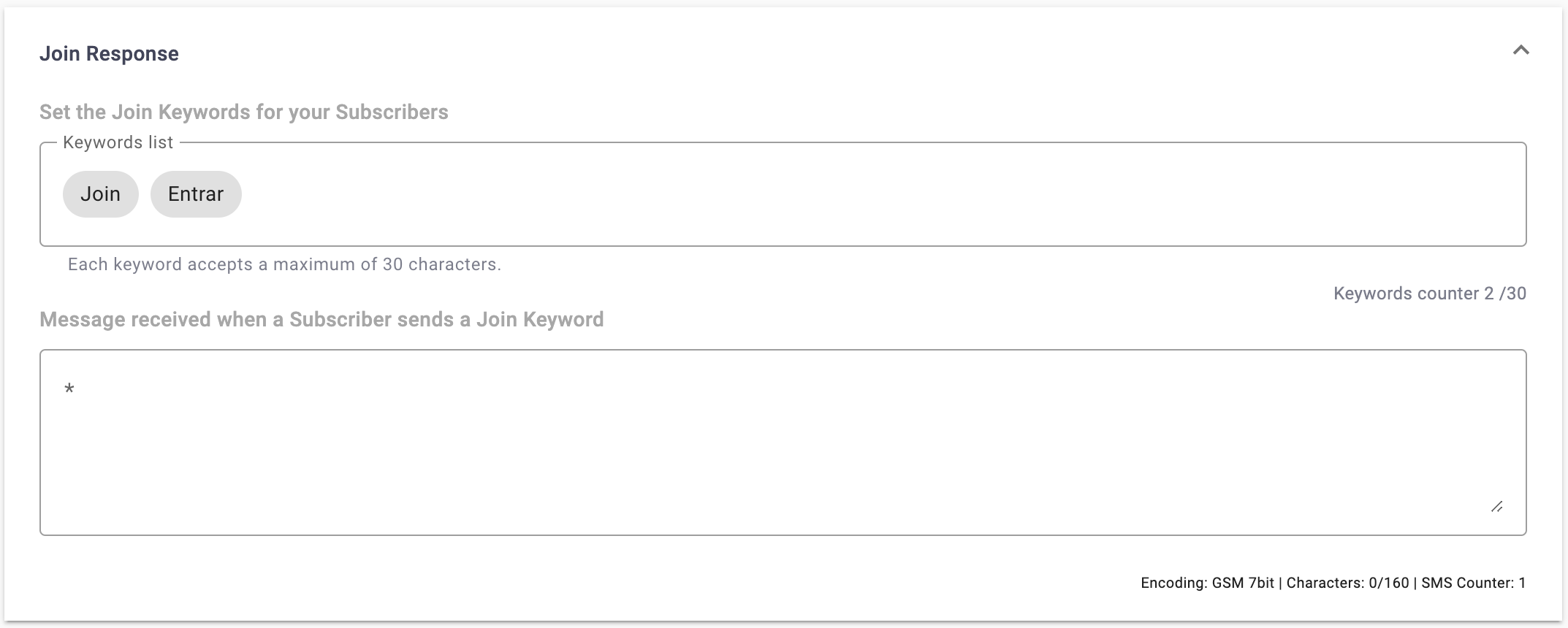
Once you have set the desired Actions for MT messages and Keywords, select Save, and click on Back to return to the Preferences section.
For RCS, as well as WhatsApp, the communication channel is bidirectional by default.
Updated 8 days ago
